The betul betul mia definition of RSS is acherly Real Simple Syndicate, the name itself dont means anything also, wtf is real simple syndicate anyway? lol in Ahbengs term its your personal portal where you have a list of websites/blogs you visit very often lor!
Why we need RSS leh?
Lemme tell you a story ....
I have a friend who writes for a living, after giving her email to subscribe to news on the Internet, she start getting emails telling her that her rich "African" relative is dead and she is now a multi billionaire! LMAO!
So, RSS is like subscribing to something but you dont have to give any kinda personal infos away, such as your email address.
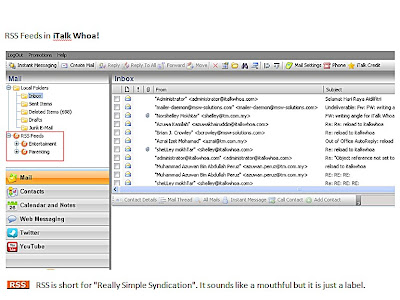 After I introduced her to RSS feeds, she can now keep track of over 20 websites and only open the links about the news she want to read like how I use RSS to keep myself up to date to italk news! My email is safe, people don't have access to my information, I don't have to be stuck with bookmarks which only allows you to bookmark one page at a time, and I can get italic news automatically in my iTalk WHOA! account.
After I introduced her to RSS feeds, she can now keep track of over 20 websites and only open the links about the news she want to read like how I use RSS to keep myself up to date to italk news! My email is safe, people don't have access to my information, I don't have to be stuck with bookmarks which only allows you to bookmark one page at a time, and I can get italic news automatically in my iTalk WHOA! account.Want to know how? Follow these simple steps:
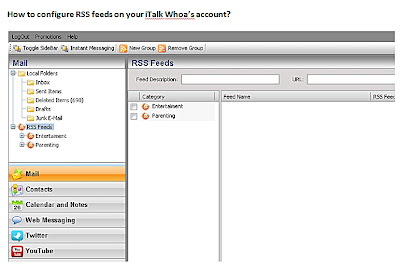
First, you select the RSS Feeds under Mail panel and click on New Group to create a new category/group
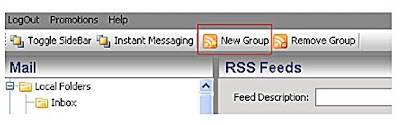
Pop up box [RSSFeed Category Name] will appear and please input any name for the new group – example News
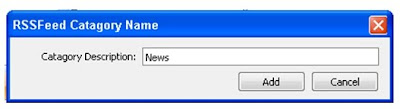
Then click on button [Add] Automatically the News Feeds will appear in current Category Panel as below:
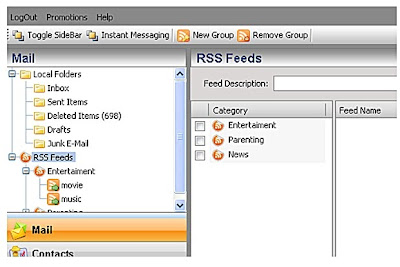
To input any info on News category, just search for RSS News that interest you. In the example, the feeds gather from The star newspaper.
Just go to the The Star Url - http://thestar.com.my/
Scroll further down till the end of the webpage and you will see image as below:

The RSS icon placed on the right side and click on it
You may input or place any RSS in iTalk Whoa! for any website that have the RSS icon
You may get RSS Feeds from:
· Any newspaper – The star [http://thestar.com.my/rss/]
· At PC/Entertainment website – Apple [http://www.apple.com/rss/]
· At Blogs
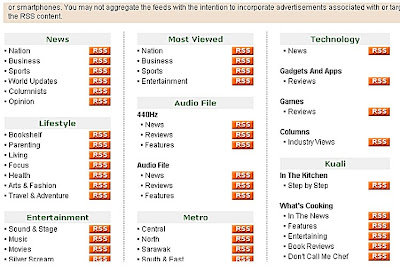
Shown above the link for RSS Feeds in The Star newspaper. Thus you can just choose any topic that interests you the most. In this example, Sport under News been selected.
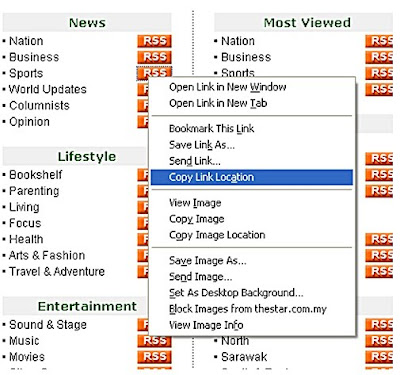
Just right click on the RSS icon besides the Sport News and select ‘Copy Link Location’.
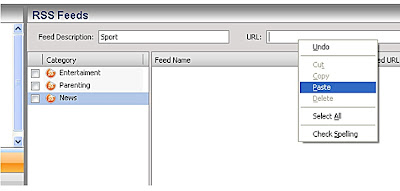
Go back to your iTalk Whoa’s account and highlight the News icon, input ‘Sport’ under ‘Feed Description’ and paste the url copied previously.
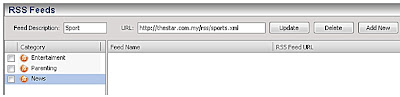 The Sport RSS url will appear and click ‘Add New’ button and the Sport RSS will appear in the Feed Name Box as below:
The Sport RSS url will appear and click ‘Add New’ button and the Sport RSS will appear in the Feed Name Box as below: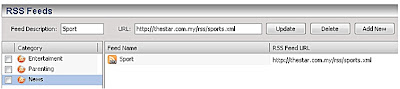 To view all the RSS Feeds for sport, just click on Sport under News at the Mail Panel:
To view all the RSS Feeds for sport, just click on Sport under News at the Mail Panel: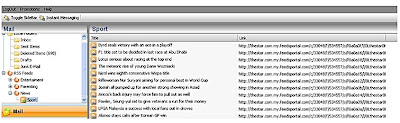
All the Sport highlights will be display in split second and you can just click on any link to read/view the full story of the day.
And now that you know how to use RSS jor .. you dont have to worry about getting spam mails just because you wanna follow certain websites. Heck! they wont even know who subscribing to them also! lol!P.S.: Sometimes, the link create does not appear immediately. Thus user need to wait for a few minutes before the link to appear. Or user may logout and login again into iTalk Whoa! to view the link.

No comments:
Post a Comment
Comments moderation ENableD.